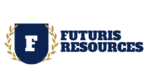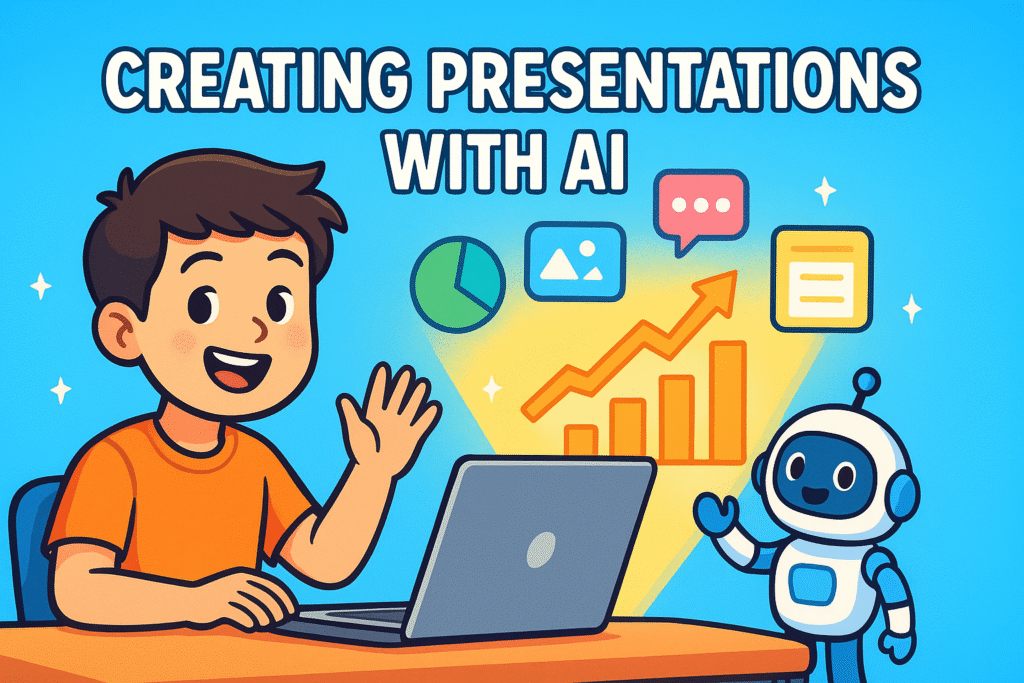
Creating presentations with AI is one of the best ways to save time and streamline your workflow. Instead of spending hours drafting slide titles, writing bullet points, and formatting everything manually, you can let AI and Microsoft Office tools do the heavy lifting. This step-by-step guide, inspired by Nicolas Boucher, will show you exactly how to combine ChatGPT, Word, and PowerPoint to create professional slides in just minutes.
Step 1: Use ChatGPT for an Outline
The hardest part of making a presentation is often just starting. Instead of brainstorming from scratch, let ChatGPT do the heavy lifting. All you need is a well-structured prompt that tells the AI what you’re looking for.
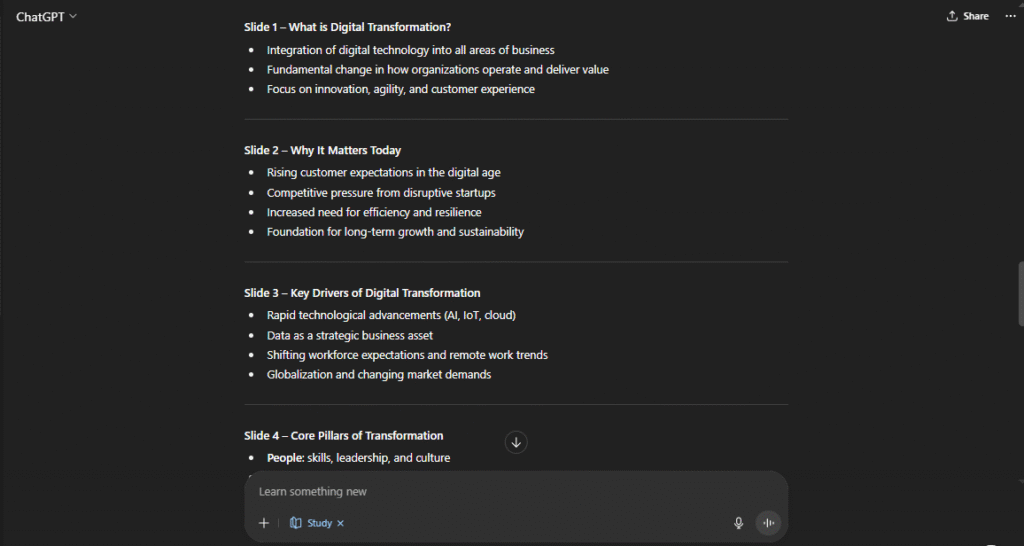
👉 Example of a strong prompt:
“You are a consultant. Please create a 10-slide presentation on digital transformation. Each slide should have a title and 3–4 bullet points that explain the key ideas clearly. Make it suitable for a business audience.”
With a prompt like this, ChatGPT will give you a neat outline where:
- Each slide has a clear title.
- Each slide includes main points (bullets) that you can expand later.
This step helps you overcome “blank slide syndrome” and ensures your presentation starts with a logical flow of ideas.
Step 2: Copy & Paste into Word
Once ChatGPT gives you the outline, copy the text into a Microsoft Word document.
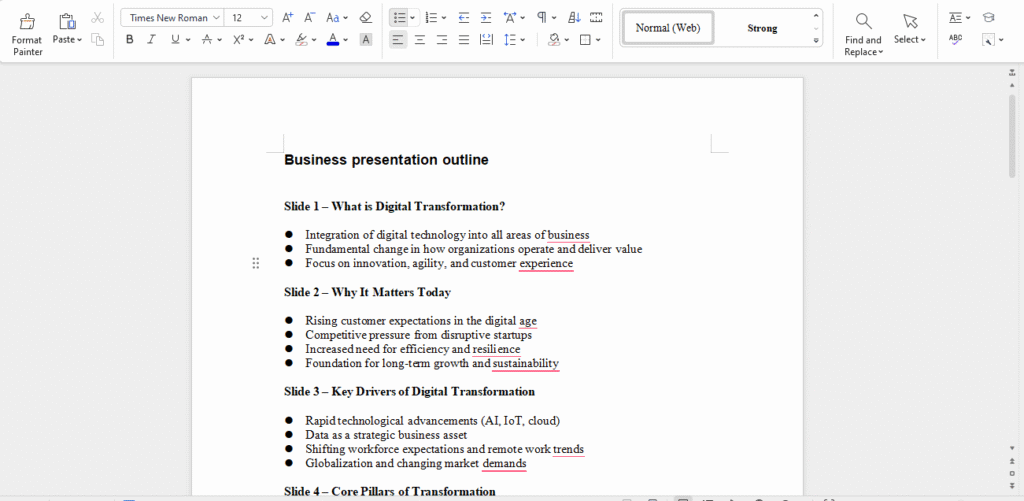
Why Word? Because PowerPoint works seamlessly with Word’s structure. By setting the right heading levels in Word, you’re basically telling PowerPoint how to build your slides later.
At this stage, don’t worry about formatting too much just paste the outline in full. The real magic happens in the next step.
Step 3: Format in Word
Now it’s time to organize the document so PowerPoint can read it properly. Switch to Outline View in Word:
- Heading 1 → This becomes your slide title in PowerPoint.
- Heading 2 → These are your bullet points that appear under each slide title.
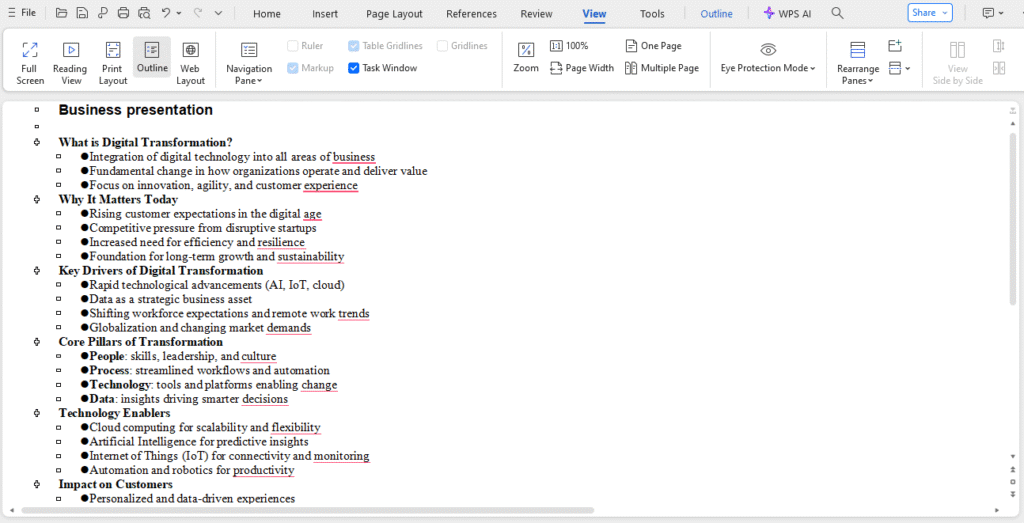
👉 Useful shortcuts to save time:
Ctrl + Alt + 1→ Apply Heading 1 (Slide Title)Ctrl + Alt + 2→ Apply Heading 2 (Bullet Point)
This structure is essential because without it, PowerPoint won’t know which text belongs to titles and which belongs to bullets. By spending a few minutes here, you ensure your slides will be clean and organized when imported.
Once everything is formatted correctly, save the document.
Step 4: Import into PowerPoint
Now comes the exciting part, turning your Word outline into actual slides.
1. Open PowerPoint.
2. Go to the Home tab → New Slide → Slides from Outline.
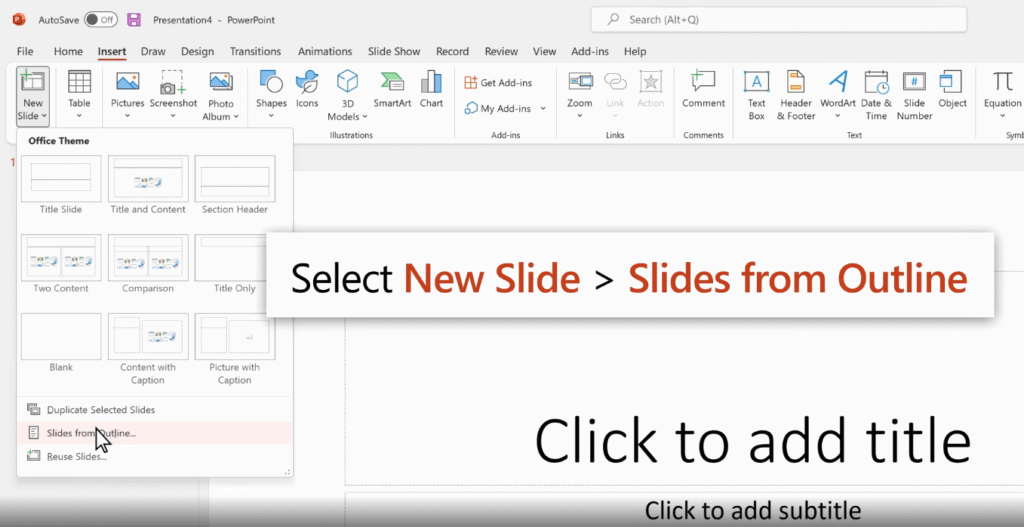
3. Select your saved Word document.
4. PowerPoint will instantly create slides, with:
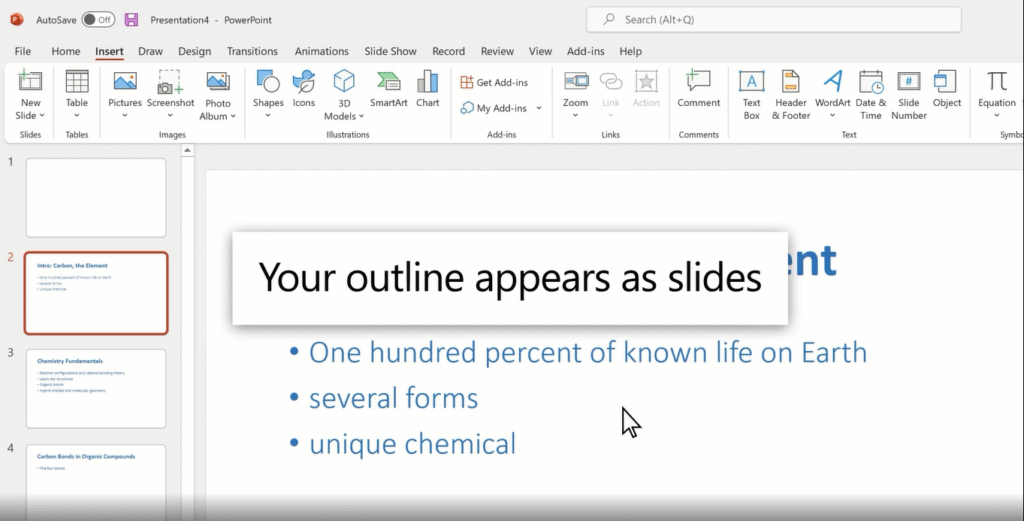
- Slide titles from your Heading 1 text.
- Bullet points from your Heading 2 text.
5. Choose your preferred design.
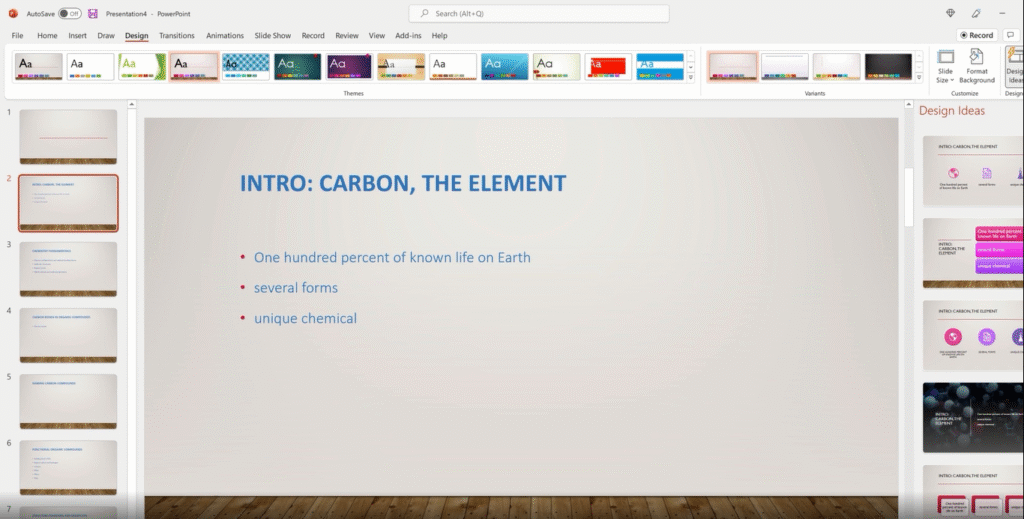
From here, your presentation is essentially built. All you need to do is polish it. Choose a theme, adjust the layout, and maybe add visuals to make it more engaging.
Bonus Tips
To elevate your slides even more:
- ✅ Use PowerPoint Designer for professional layouts.
- ✅ Convert text into SmartArt for better visuals.
- ✅ Present directly in Microsoft Teams with one click.
Why Use This Method?
By combining ChatGPT, Word, and PowerPoint, you can create presentations that are:
- Faster to build
- Well-structured
- Visually professional
No more staring at blank slides. AI gives you the framework, and Microsoft tools bring it to life.
👉 Try creating presentations with AI the next time you need a deck. You’ll save time, impress your audience, and focus on delivering your message instead of wrestling with formatting.